(Under Construction)
FreshDesk Ticket Processing
Generally, documentation related to termination distribution or in-service distributions, general loans, and hardship distributions that allow self-certification can be worked by all associates. Please note, however, that there are some tickets that should be assigned directly to specific associates. Death/beneficiary claims should be assigned to Kyle Oleski, QDRO related items should be assigned to Courtney Jones and incoming rollover contribution forms should be assigned to Kristina Rogers.
For hardship distributions that do not allow self-certification or hardship/residential loans, the documents should be uploaded to PC and then the FreskDesk ticket should be reassigned to Emilie Munn and the ticket should remain left open for further review.
Prior to uploading new documentation from FreshDesk to the participant's transaction record in PC, the documents need to be saved to the relevant folder for their request type. Forms should be saved under the appropriate sub folder and year in this file pathway: R:\CAPITALOperations\PARTICIPANT FORMS
The file name should be as follows: PlanID-LastName-Last4ofSSN-Date (Year/Month/Day)-Description of Doc received.
For example: 21stCentury-Jones-1234-25111-DistributionFormDL
The plan ID can be located here:

or

Distributions
Distribution documentation such as DLs, notary signatures, termination or in-service distribution forms, address verification, etc. should be saved here under the current year: R:\CAPITALOperations\PARTICIPANT FORMS\Distributions
When uploading the documents to the PC record after they have been saved in the above pathway, you will need to update the appropriate fields to reflect the date the documents were received by the participant as evidenced by the date in the FreshDesk ticket.
If the Review Start Date has been filled in by another associate who has started the distribution/cover sheet review, the Security Requirement Met field will automatically populate with a completion date once you save the PC record. If the Review Start Date has not been filled in, you will just need to ensure the DL received date is filled in and saved.
In the below example, the DL was received on 10/23.
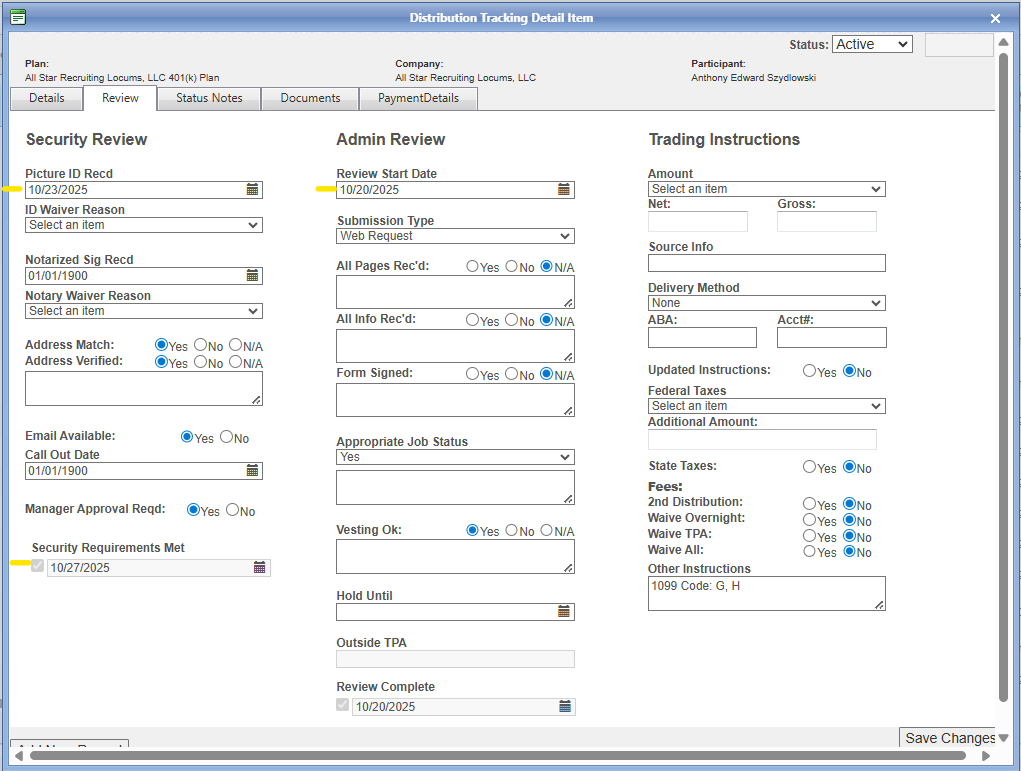
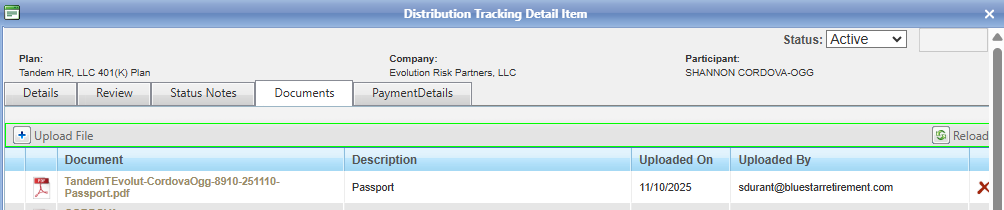
Address Verification:
Distribution Forms:
Loans
Loan documentation such as DL, Promissory Notes, Irrevocable Pledge Agreements, address verification, loan applications, etc. should be saved here under the current year: R:\CAPITALOperations\PARTICIPANT FORMS\LOANS
When uploading loan documents, the below three fields should be completed. The Promissory Note received field should be filled in with the date received and the DL should be marked as 01/01/1900 if the request is for under $250,000, and the notary field should be marked with 01/01/1900 as we no longer require notarized signatures for loan documents.

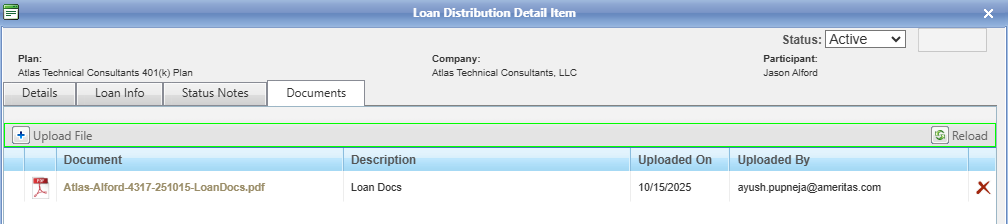
Delivery Method Changes:
Address Verification:
Hardships
Hardship documentation such as eviction notices, self certification forms, medical bills, hardship applications, etc. should be saved here under the current year: R:\CAPITALOperations\PARTICIPANT FORMS\Hardships
For self-certification requests, you should complete the admin review section in PC so that request may move forward. To verify if a plan allows self-certification for hardships, you can check their plan specs in PC or if the review has been started for the review, you will see a status note on the distribution PC record.


To do so, the Review Start Date and submission type fields should be updated on the PC review tab. When saving the PC record, please ensure that the review complete date is populated before moving on to the next item.
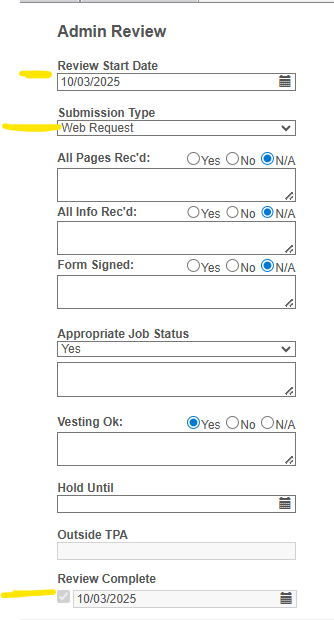
If the review complete field does not automatically populate with today's date, a field may be marked incorrectly which would stall the request.
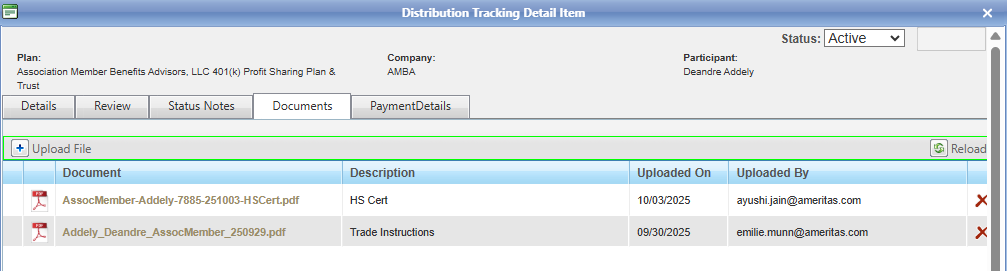
**Please note that if trading instructions have not been uploaded to the request as of yet (review Documents tab to confirm), this means that the initial review has not yet been completed and the review start date and submission type should not be entered as of yet. The self-certification form should be uploaded to PC and the ticket should be assigned to the team member responsible for hardships so that they may complete all review steps.
Please see this article for additional info on updating a hardship request in PC: https://bluestarretirement.freshdesk.com/a/solutions/articles/33000281156?lang=en&portalId=33000059188
Updating the FreshDesk Ticket
Once the documentation has been deemed to be in good order and saved to the PC record with all appropriate fields updated, you will need to note your steps in the FreshDesk ticket and appropriately tag the ticket prior to closing it.
Add a private note stating that you have uploaded the document and populated PC dates. Add tags containing a description of the documents saved, the participant's name, the plan ID, and the last 4 of the participant's social. Ensure that the appropriate ticket type is used as well depending on the documents received.
Prior to closing the ticket, complete a final QC of your work in PC to ensure all appropriate fields are updated and the document upload is complete. Failing to update the appropriate fields will stall the request and cause delays for the participant.

Please note that for hardships or other ticket types that may require review by a specific associate, these tickets should be left open once reassigned to the appropriate party.
